1. New Projects
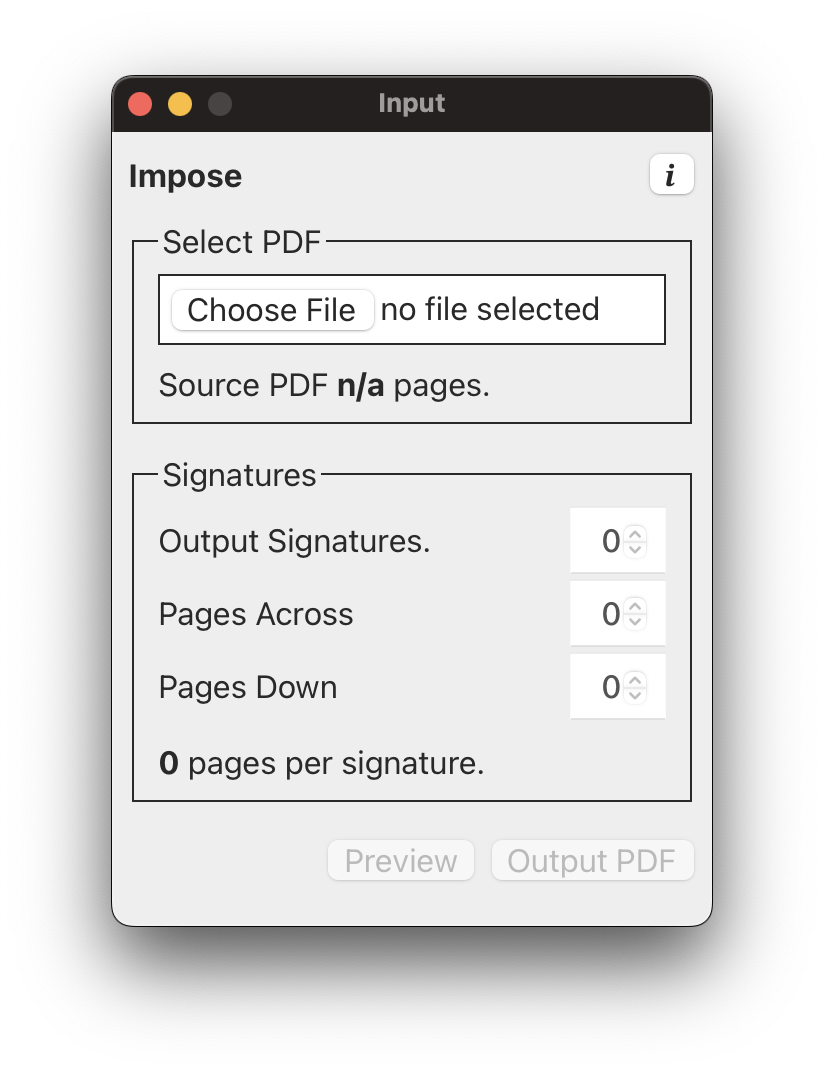
When you open Super Imposer 3000 you will see the new project window. You can open this screen whenever you want to start a new project with File > New or Cmd+N.
The controls and settings will be disabled until an input PDF is selected.
1.1 Import PDF
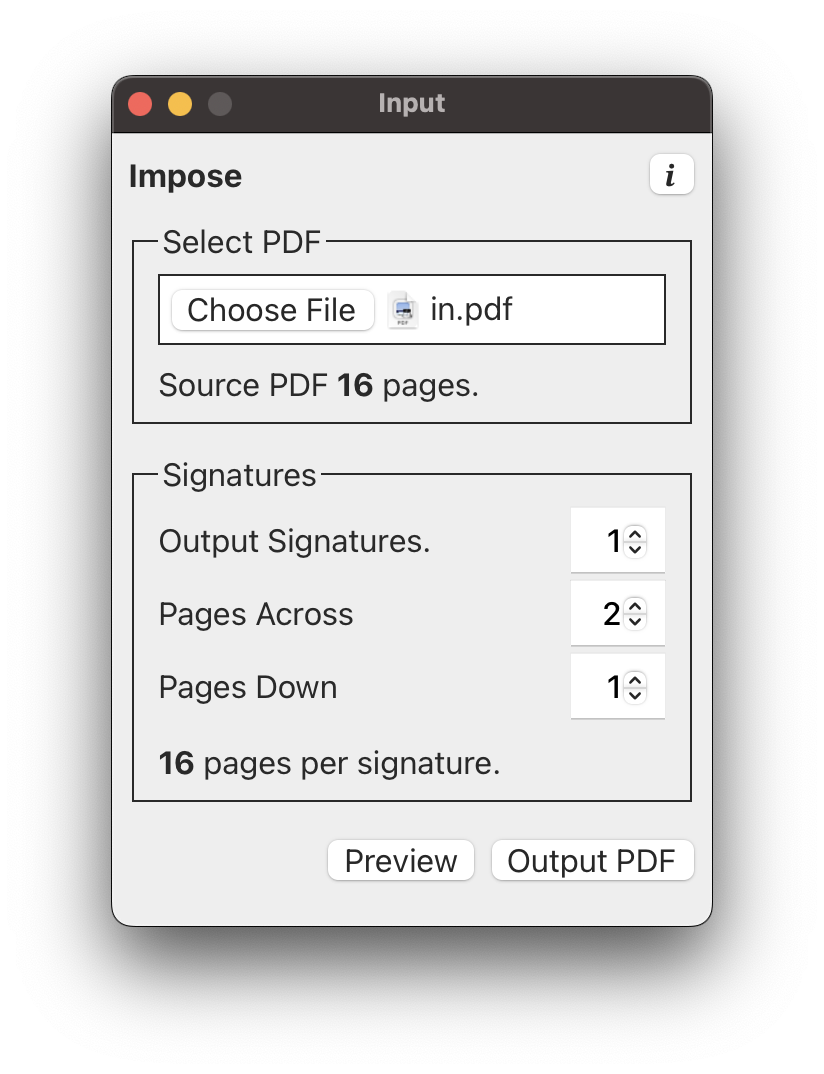
Clicking Choose File will open a file picker window. Select your source PDF – this is the file you want to impose for print.
Once the PDF has loaded, the count of how many pages are in the PDF will be displayed. For best results, the total number of pages should be divisble by 4.
The inputs for signature settings will be enabled, as will the buttons for previewing and outputing the imposed PDF.
1.2 Imposition Options
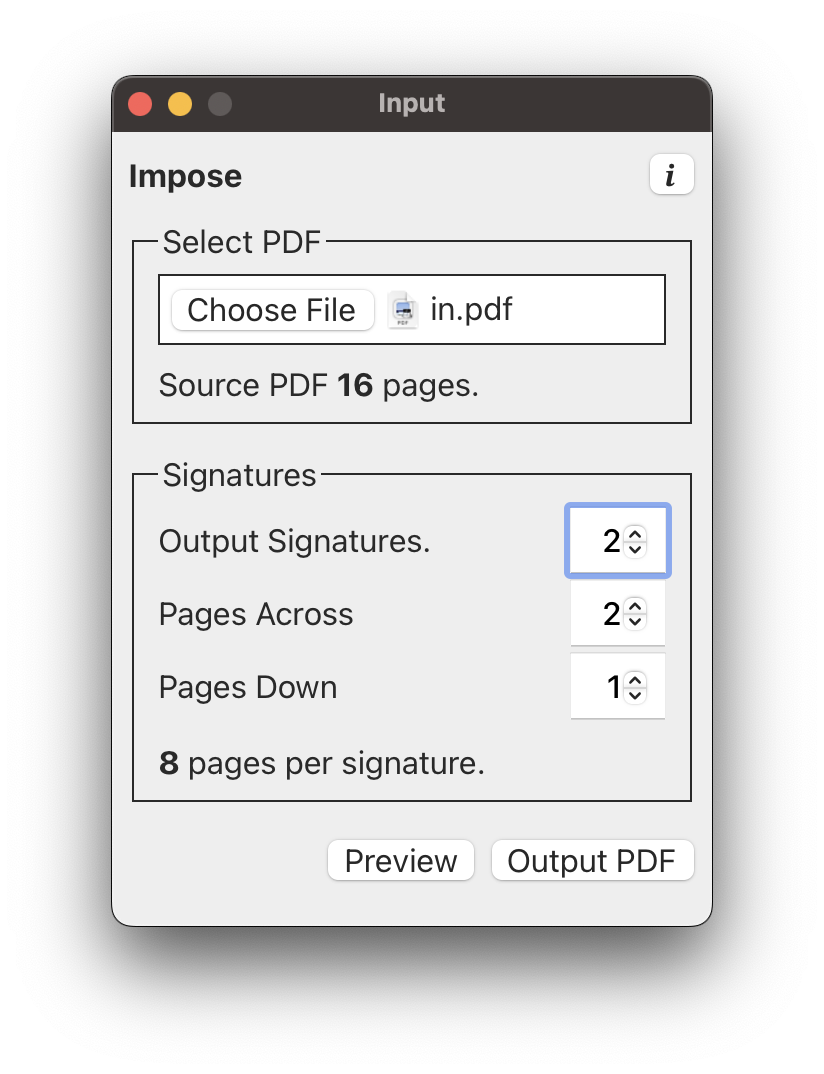
By default, the PDF will be imposed with a single signature, with pages placed on the sheet 2-up.
A PDF can be imposed into multiple signatures. Adjusting the Output Signatures count will show a preview of how many pages will be placed on each sheet. This number should be a nice, round integer, like 16 or 8.
Note: In future versions, Super Imposer may calculate if the seleted signature count is incompatible with your layout.
1.3 Preview
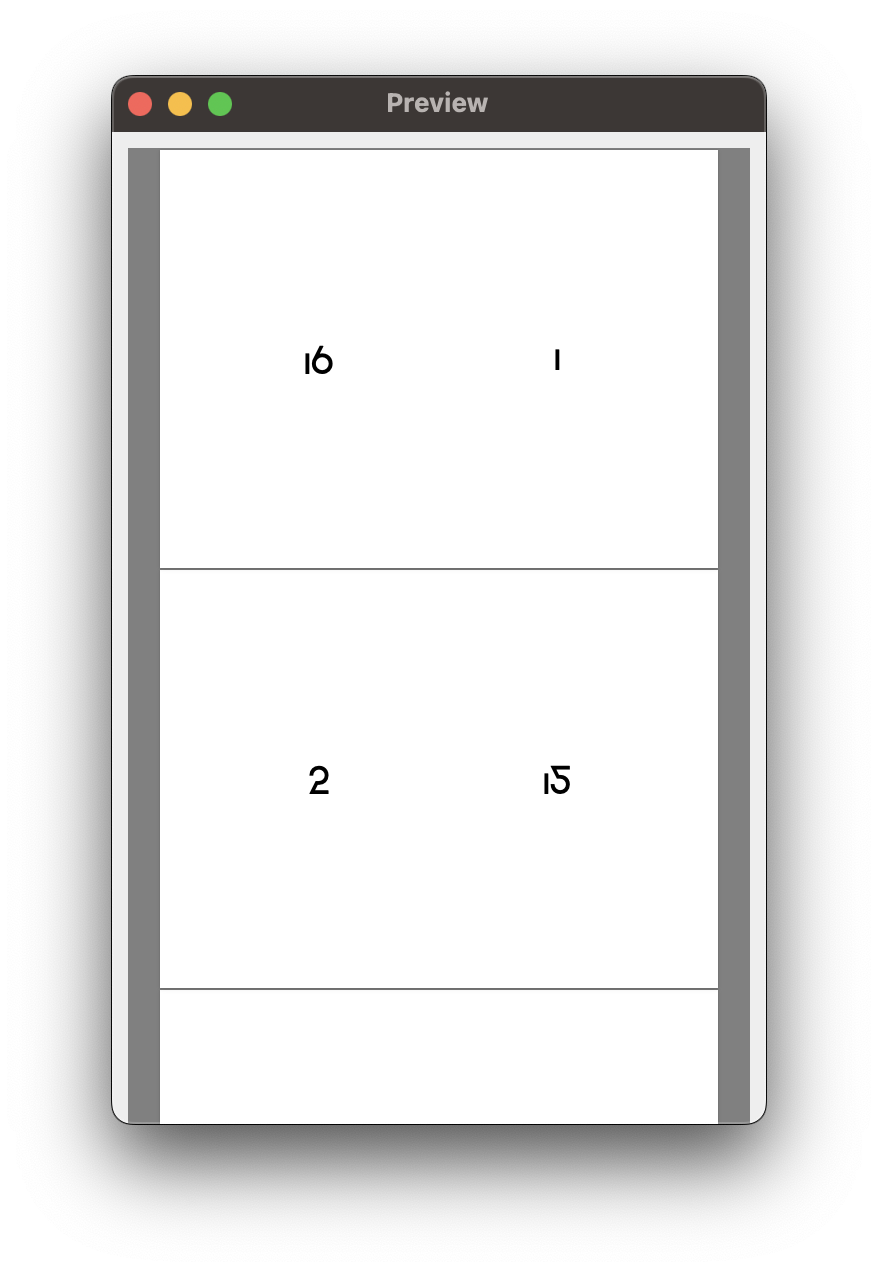
Press the Preview button, select View > Preview, or press Cmd+P.
The Preview window shows the entire imposed PDF.
1.4 Output Imposed PDF
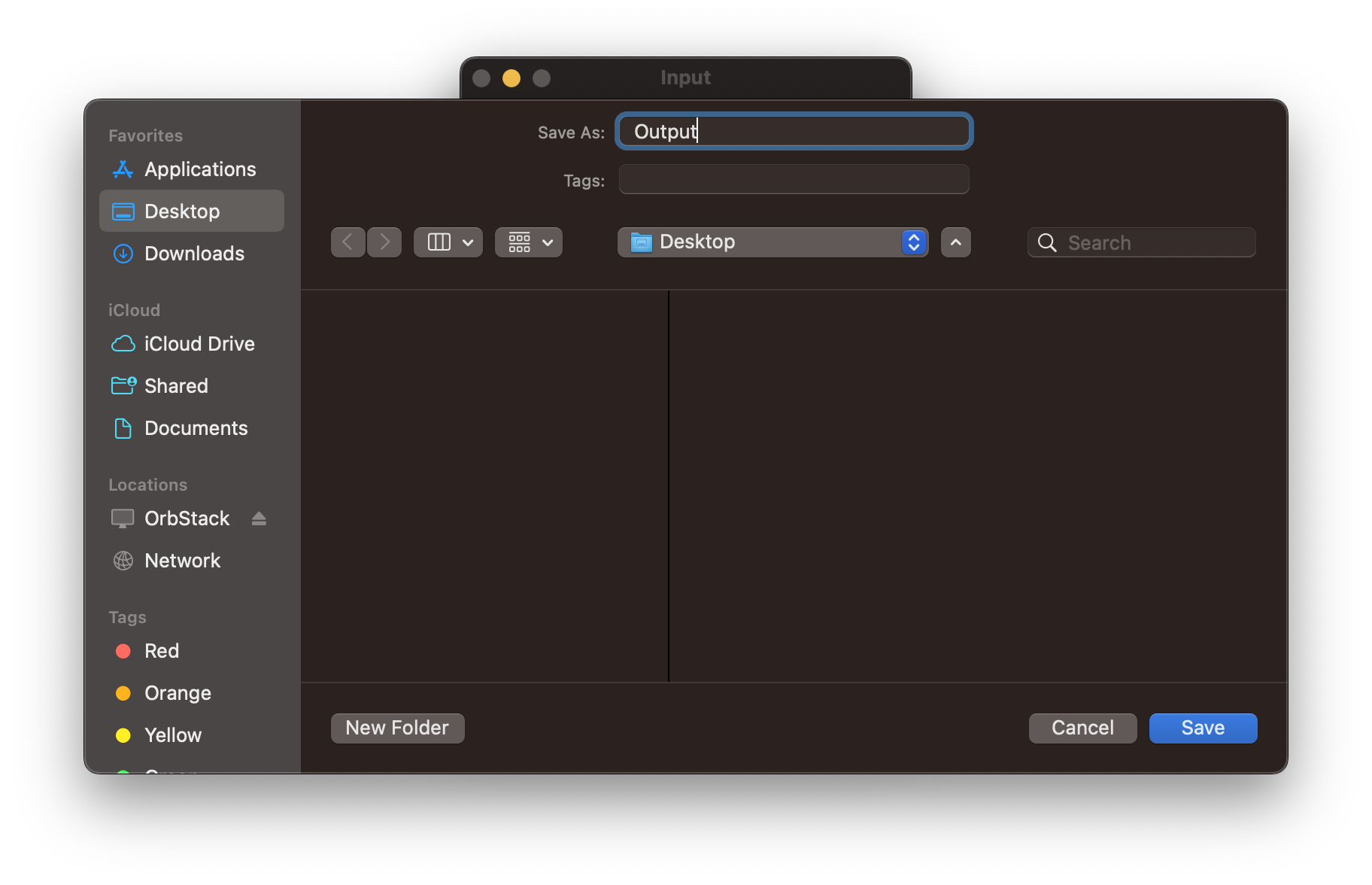
Output, File > Impose PDF, or Cmd+Shift+E will open a save file dialog. Select the location and name of your PDF and press Save.